So.... first problem I ran into was grading their tests. I tried to grade it as they turned it in, but then I got tied up with given testing accommodations ( oral admin or small group, etc) and when I tried to do both, my poor small group kiddos were interrupted up to 20 times during their test. Not good accommodating if you ask me! So I stopped grading immediately and my kids got into a bad habit of rushing and turning in sloppy work with loads of mistakes.
The second problem I found was when I had to wait to grade the tests, the feedback came way too late, sometimes days later. At that point, the mistakes wouldn't resonate with them and had little impact. Sadly, the test just became another boring worksheet.
At last!!! My suite mate from 3rd grade found this great app on Pinterest and sent it to me. Again, with all the
Here is a rundown for you. The app itself is called ZipGrade. It does have a free trial version where you get up to 100 scans free. Then it comes to a decision, to purchase or not to purchase? When you purchase, I believe it doesn't have a limit of scans anymore, It goes to a subscription for a period of time. I figured I'll give it a try the first test we take and go from there. So i downloaded the free app and started exploring. You will definitely want to set up a account, because it makes your data easily accessible in the app/computer. When you log in this is what you will see.
Below is a picture of where I created my 3 classes.
Above: Picture of once you created a quiz and where your quizzes will be listed.

This is the student section. All of these are fake students. I began with first and last names. I then started thinking about full student names with their grades easily seen (you will see that in a few minutes), I wanted to make it as private as I could without me needing a cipher to figure out whose data I was viewing. Play around with it and do what makes you feel comfortable. Everything about the student is editable. First and last name, ID, and Ext ID. I think I decided I am going to do 3 digit number for each student. For example: The first student alphabetically in my homeroom would get the number 101. The second, 102. The first student alphabetically in my 2nd class would be 201. Easily deciphered by me, and the kids won't see names immediately.
Moving on...
The next two pictures are views from when when you click on a specific class name under the Classes Tab.
A view of the quizzes given for that particular class. And when you click on a specific quiz, it takes you to the picture below.
This is where you can see scanned in grades ( on the right). You can see stats. You can also edit/create your answer key, scan the papers, see bigger view of what is on the right side if this page already, or the glorious item analysis portion. Absolute GOLD, my friends! I'll get to that in a few moments.
This is the view when you click on Classes, Students Tab. When you click on an individual student, it brings up this view...
Holy Moly Right?!?! All the tests taken by that particular student and their grade. OMG What great documentation that is easily accessible. Where have you been all my life?!
You can even go further into what question he/she got correct or incorrect! WOW! What a great tool!
Now here is the best part if you are a DATA DRIVEN teacher... The Item analysis portion. Once quizzes have bee graded (by ZipGrade NOT you) you can see the item analysis of your test. Here is what it looks like.
Draw back here... On the app, when I first had 12 questions and weighted them 8.3 each. It did some weird things and turned it into 8.300000000001 or something similar. Therefore I did my demonstration by an easy 10 question test.
What easy feedback for planning purposes! When you click on a particular test question Zip Grade even breaks it down by student who got it correct and incorrect! There is your small grouping already done for you!
My next post about this will be how the first test of the year went using this and some tweaks I want to make. Some things I still want to consider are:
- Will I have my students scan their own or will I scan it?
- How will I have the students follow up after they have received their grade?
So there you go folks! I am telling you, download it and play around. They even give you the scantron to use. No creating the wheel! What are your thoughts on this app?
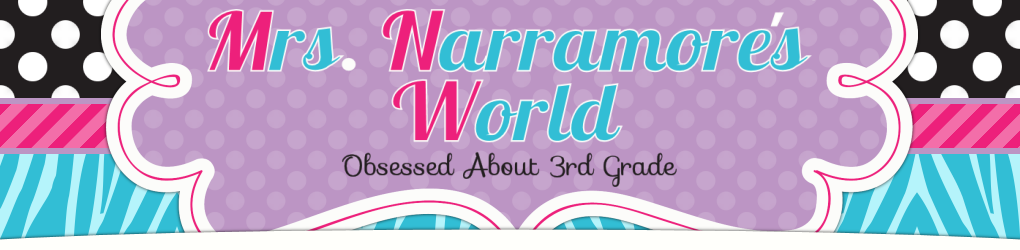




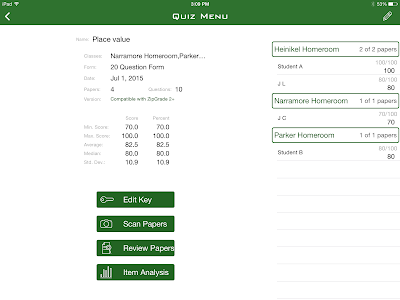




No comments:
Post a Comment